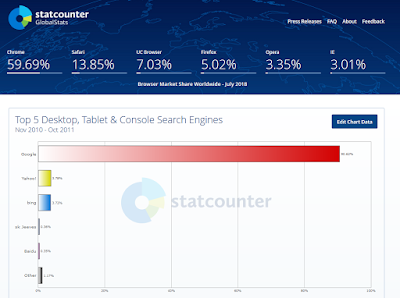From many years of working with students, and from audiences I speak to, I am confident that most internet users do not get the maximum advantage from their searches. You will be better able to protect your own privacy if you search effectively for information and for tools. Add to that, you’ll be a more interesting conversationalist and informed citizen if you can search quickly and well.
In this post I’m going to focus exclusively on Google. The chart explains the first reason. First, over
90% of searches take place on Google. Second, all the general search engines work in essentially the same way so if you prefer another one, these tips will work also. There are also
specialized search engines like Google Books. The
USA.gov search engine link on the page has changed and it looks as if it could be quite useful.
Click the little magnifying glass on the search bar to see which search engines are available and which one is being used as the default. The default search engine is set from inside the browser, so if you want to change it you can search browser options or just search ‘change default search engine [browser name].’ That’s your first tip. Make searches as specific as possible, then you will get the specific information you are looking for. I find it bit disheartening that I often find information more easily by doing a web-wide Google search than I do by searching for it on the website where I know it should be.
How Do Search Engines Work?
Search engines ‘crawl’ the web looking for content. Then they ‘index’ that content--basically put it in a big database. Then they decide how to show it on the search results pages. They could just do something like ‘most recent’ but that wouldn’t guarantee useful results to searchers. After all, that’s what keeps people coming back—the fact that they get results that help them in their daily lives.
So the search engines use algorithms (formulae) to ‘rank’ content. Google is said to use about 200 different pieces of information to rank each item of content. No, Google doesn’t say exactly how many. Nor does it tell us what any of them are. Why? Because they don’t want web publishers (from me to the big guys) gaming the system. As it is, a lot of skilled search engine marketers spent their working days reverse-engineering the system to see what factors affect ranking and how. Then, thankfully, they tell the rest of us. So we know a lot, but most of it doesn't come from the search engine itself. Google has placed emphasis in recent years on ‘quality content’ but they don’t tell us exactly how they judge it!
How Should Users Navigate the Huge Amount of Content on the Web?
Fortunately, there is only one thing the average searcher absolutely has to understand.
Keywords are at the center of how items are ranked and therefore how individual users find content. Look at the bottom of this post. You will see Labels. Those are keywords I have selected on the basis of what I believe people will be looking for relative to this particular blog post. If I guess right, people are more likely to find the post. And if more people find it, Google will rank it higher in its search results. It’s all about what people find useful, and that’s as it should be.
Three other things that are useful are illustrated in this search results page for ‘fried chicken recipe.’ The first result comes in the form of a
‘snippet,’ a summary of a good answer with a link to the full post. Look at how many keywords are showing. The next result is an
‘answer box,’ which is based on questions people most often ask about this subject. Google then
supplies what it considers the one best answer to that question. The answer box is followed by other results, in rank order. Hint: if you remember your grandmother talking about buttermilk when she talked about her fried chicken, search ‘buttermilk fried chicken recipe.’ If you are looking for specific information, make a specific query—just makes sense!
The
question issue is important. A couple of years ago Google realized that people were asking questions of their virtual assistants to trigger search queries. It has reconfigured some aspects of how it presents results in response. That means a searcher often gets a good answer when the search is posed as a conversational question. Neither capitalization nor question mark required!
So is the
toolbar directly underneath the search box. By default it is set on All. You might enjoy the Shopping tool. And look on More to see additional options. The one that I find really useful is News. It contains most recent--as opposed to most visited--posts. Sometimes that is exactly what the searcher wants!
Related to that is
the recency of the post, which we know is one of Google's ranking factors. If you are looking for something like the fried chicken your grandmother used to make, recency doesn’t matter to you. If you are looking for the latest developments in breaking news, it is critical. If you are looking for something about the internet, I suggest you ignore anything older than a year and confirm any recent information from at least one other source. Make it easy and search for ‘xxx2018.’ Remember to be specific and remember that the internet changes daily!
The searcher should also look at the
credibility of the site that posted the content. Some of them you will know; many of them you will not. Just because the site is not familiar does not mean it is not good (or is not bad, for that matter). I recommend two steps, always:
• First, look at the About page on the site. Simply read it to see whether it is company you want to keep.
• Second, follow the rule of journalism. Don’t accept the word of just one site for factual information. Keep looking for a fried chicken recipe until you find one that sounds like your grandmother’s—that’s one thing. But if you are looking for, say, medical information, you don’t want to accept the first content you come to, even if the site is known and credible. Keep on looking. My recommendation on something really important is to keep searching until you are reading nothing new, nothing that you didn’t already know. If you want a rule of thumb, three is usually good if they all agree. Personally I like the ‘nothing new’ rule of thumb.
Here are some other specifics that should make searching easier:
• Use long and specific search queries
• Capitalization does not matter, either way
• Use quotation marks around a phrase to get the exact words, not all related words
• Common and connector words (the, a, etc.) are usually ignored. The exception is when they are inside quotation marks.
• Use the AutoComplete function directly below the search box. It ensures that the spelling is correct as well as giving you common searches on the subject. It is also useful to suggest different terms and phrases to search.
• Use the ‘related results’ at the bottom of the search results page for different approaches to finding the information. Related searches are also seen in the answer box.
• When looking for a product or service, include the word ‘best.’ The search will return a lot of rating and ranking articles (remember to pay attention to the date), which give useful, often comparative, data.
Next Steps
This is just an introduction. It may be enough to make your daily internet life more productive. However, if you want to go further, here are some suggestions.
• Here is what's essentially
a search exercise that guides you through several search tasks on several search engines. It is very instructive but I can’t find how recent it is. So if you are sure you have followed the instruction correctly and it doesn’t work, go on to the next item. Remember, the internet changes daily!
• Here’s
one good article (posted in 2018) on how to do good Google searches. Why don’t you read it and then use your new-found search skills to find out more about issues you find important and useful?
Stay safe!
Update
A couple of days ago I ran across a couple of things that interested me, but when I searched for them I found neither had actually happened yet. One was a new news site that will get considerable notice when it starts publishing around the first of next year, so I just relied on seeing that on one of my news feeds. The other was somewhat local. I wanted to know about it in a timely fashion, so I set up
a Google Alert. When you create a Google Alert, you are asked how often you want notices, so your inbox is not going to get flooded with emails. Besides, they are easy to set up and take down
, so they can be used and closed freely. I encourage you
to use them for issues you want to easily track!
Related Links
New Google tools help
organize, keep track of searches